Many people often ponder about how to cancel SoundCloud. If you are one of those people, we’ve got you covered. Before diving straight into the instructions, let us discuss what exactly Soundcloud is and its benefits and disadvantages. SoundCloud is a music-sharing website wherein users can upload their work. This is a great platform for sharing and promoting your music if you are an artist; if not, you could stream other people’s work. Users can digitally stream online audio through this website. The platform was founded by Alexander Ljung and Eric Wahlforss back in 2007. It’s no shock that the platform is available in 190 countries worldwide as it has become the biggest music-streaming and sharing platform. To talk about the figures, SoundCloud has over 76 million active monthly users. Crazy, right?

Even though it’s quite a common platform, it does have its share of advantages and disadvantages. One of the biggest advantages is that the platform allows you to upload up to 3-hour long content. It also showcases the number of likes and tracks plays. But, there are some major drawbacks- users are limited to uploading by time. Users have also often complained bout how confusing the site is and have revealed other music streaming apps are less complicated. Continue reading to learn how to cancel SoundCloud, step by step.
Read more: Steven Spielberg Finally Directed His First Ever Music Video With Marcus Mumford!
How To Cancel Soundcloud? Step By Step Explained
Let’s get down to how to cancel your SoundCloud subscription. These steps will be relevant for both Android and IOS users. We will make it as easy for you as possible by breaking down the entire process into simple steps. Check these steps out:-
Through Android App or Website
To cancel your SoundCloud subscription through the website or an Android device, you can cancel your subscription by logging into your website before it expires and then follow these easy steps:
- Log in to your SoundCloud account via a laptop/computer
- Click on the Subscriptions page
- Click on the Edit icon next to your subscription page
- Click on the Cancel Plan option, and confirm your cancelation
- After this, you will have successfully canceled your subscription plan. Make sure to use a laptop for it, as this cannot be done via an Android phone.

Steps for Apple (iPhone/iPad) users
- Open the website and go to settings on your phone/iPad device
- Click on your Apple ID. This should be near your initials or profile picture
- Click on iTunes & Apps Store
- Again, click on your Apple ID
- Verify your Apple ID by filling in your details
- Now, click on Subscriptions
- Once you see SoundCloud Go or SoundCloud Go+ in your subscription list, cancel it by pressing Cancel Subscription.
- After this, your subscription on IOS would have been canceled successfully
It is important to know that even if you may have canceled your subscription, the platform will allow you to make the best of it until your current subscription expires. This is how to cancel SoundCloud.